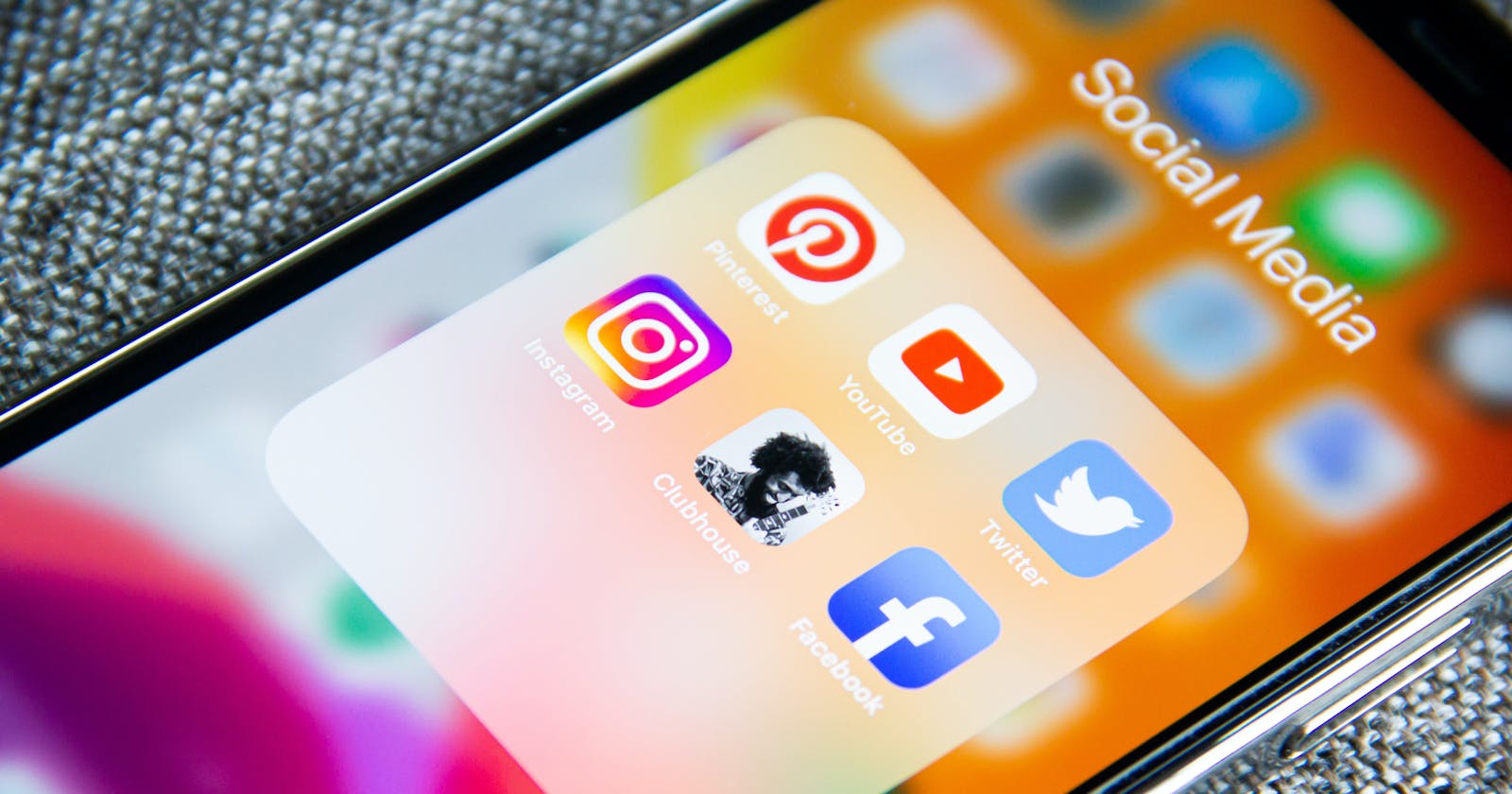How to turn off autoplay videos on Facebook, Twitter, and Instagram !!
You’ve probably been caught off guard by videos that play automatically on Facebook, Twitter, or just across the internet in general. They begin playing as soon as you load a page or (if they’re more deviously implemented) when you start scrolling through a page.
Automatic video play is a feature that, while nice to have when it’s surfacing content that’s related to your interests, can be pretty annoying. Autoplay videos can be harmful, too, exposing you to violent, offensive, or otherwise unwanted content that you shouldn’t have to see by default.
Whether you just want to put an end to autoplay videos on social media platforms or are looking for a more comprehensive fix, we’ve got some tips. Keep in mind that you’ll need to adjust these settings for every device that you use since your preferences on, say, your phone do not automatically push to your PC.
If you’re using Facebook on your browser, you can turn off autoplay videos this way:
- Go to the drop-down menu at the top right of the page. Select “Settings & Privacy” > “Settings.”
- Look for the “Videos” listing on the left-hand menu. Inside of that option is a toggle where you can turn off autoplaying videos.
- Look for the “Videos” listing on the left-hand menu. Inside of that option is a toggle where you can turn off autoplaying videos.
Facebook has similar options available for its iOS and Android apps:
USING THE IOS APP
- Click the menu button on the bottom of your screen.
- Once you’re there, tap “Settings & Privacy,” then “Settings.”
- Scroll down until you find “Media and Contacts,” then tap “Videos and Photos.”
- Finally, once you find “Autoplay,” you can turn off the feature.
USING THE ANDROID APP
- Click the menu button at the top right of your screen.
- Once you’re there, scroll down and tap “Settings & Privacy,” then “Settings.”
- Scroll down until you find “Media and Contacts” and tap on it.
- Tap on “Autoplay” and set it to “Never Autoplay Videos.
- Click on “More” in the left-hand menu, and then on “Settings and privacy.”
- Select “Data usage.”
- Click on the “Autoplay” setting. You can then switch off the autoplaying of videos on your feed.
USING THE IOS AND ANDROID APPS
- Click the profile picture at the top of your phone screen.
- Select “Settings and privacy” in the menu.
- Navigate to “Data usage,” tap on “Video autoplay” and set it to “Never.
The Instagram app doesn’t allow for autoplay videos to be turned off, so you’ll have to tread carefully here. Videos don’t autoplay if you use Instagram on your browser, but since almost all of the service’s users are using it on mobile devices, there’s currently no way around it.
Your comments matter a lot to me, please take a second and say 'hi' in the comment box and let me what you think of this article, it would be very generous to me if you press the "follow" button.
Thank you 🎉
Contact me on social media platforms - Twitter- twitter.com/ajit_awadhiya